|
Connecting
to a Server…
To make things really
easy I will be showing you how to DM using 'Half-Life's
Multiplayer Launcher'.
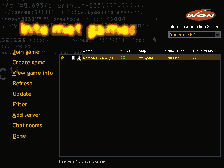
Click
for a larger image.
NOTE: It
is a lot easier to do things if you connect to you service
provider before you start a Death Match.
In this
guide:
Commands: Will
be like this.
You will
require the latest version of Half-Life 1.0.1.6.
Go get it here. To find out what version of Half-Life
you have you can do one of the following:
• When you first
launch Half-Life, look at the bottom right corner. You
should see a some numbers e.g. 1.0.1.6.
• If you don't then you can go to the console [what's
the console?] a type: version
this will give you all the information.
• Another method is to look for the Half-Life executable
in the Half-Life directory and check its properties.
This should give you the version number.
Once you have patched
up to version 1.0.1.6
you can begin.
1.
Connect to the Internet.
So you are connected?
Good… this is simple as long as you have the latest
version of Half-Life.
2.
Launch Half-Life.
Once you have got the
Half-Life main menu you can click on the Multiplayer
option. You will have another list of options with descriptions.
The Customise option allows you to change your player
model, logo and name. Do that if you like before you
get into your game.
3. Click on Internet
Games on the multiplayer menu.
This will connect you
to the WON [World Opponent
Network] master server and open the Multiplayer
Launcher as long as you were connected to the Internet
before you launched Half-Life. You
should now have this screen in front of you:
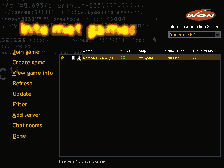
Click
for a larger image.
4.
Click on Update.
This will
contact the WON master server and download all the current
servers onto your machine. [Just there names and address].
This should take about 5 mins on a 56K modem.
Once that
is finished I recommend you to quit out of Half-Life.
This will save the list of servers, thus you will not
have to update for a while.
Once you
get into multiplayer you will find servers you like
to play on, if your in the UK, I find the DemonUK Servers
to be the most reliable and fast. I average about 200
- 250 latency in the Demon Servers. Anything above that
gets really hard to play, never mind win!
5.
Launch
Half-Life again.
Once the
main menu is back up... click on Multiplayer,
then click on Internet
Games. This should log you back onto WON and
display your list of servers.
From here
you can order the list of servers to see what games
are being run by the servers and at what speed etc.
If you click on Game
Type it will order the list alphabetically. Now
you can see what servers you can join. [You want servers
that are playing Half-Life].
6.
Click on Net...
on the Multiplayer Launcher
This should
order your server list with the fastest server at the
top or visa-versa. Note, this isn't going to necessarily
be the fastest Half-Life server because not all the
servers in the list are playing just Half-Life. For
this reason we are going to filter out all the servers
except Half-Life servers.
7.
Applying a Filter to the Multiplayer Launcher Server
List.
On the
Multiplayer Launcher you will see an option named 'Filter'
click on Filter
to enter the filter menu:
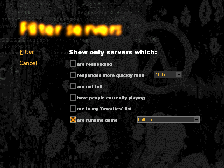
Click
for a larger image.
On the
Multiplayer Filter Menu... click on the box
next to 'are running the game' and select Half-Life
from the drop down menu. Then Click on Filter
[your screen should look like the above example picture].
This should
of filtered out all of the servers which aren't running
Half-Life.
8.
Finding a suitable server:
Back on
the Server List now... you should order the list so
you get the fastest server at the top, if it isn't already.
The speed is represented by little dots. Red
and Green ones. The more
little green dots the faster
the server and the better the game-play will be. [Less
Lag or Latency].
So you
have a the fastest server at the top of your list...
is there any room for you in it? To check... right
click the server and choose refresh
from the drop down menu.
This will
give you up-to-date information on the server... the
bit you need to know is, are there any free slots available.
This is in the 'Players/Max' part of the server list.
If it reads, for example 16/16 next to the server you
want to join, that server is full. If it reads 10/16
this means there is 6 slots free and you can join the
game.
One last
thing before you connect... there is a drop down menu
in the Multiplayer Launcher at the top. It depicts your
connection speed. Make sure you have selected
the speed of your connection.
Go ahead...
find a fast server with a couple of free slots and get
blasting... to do that, select
the server and click on Join
Game. Half-Life should then connect you to that
server... on a 56K modem it should take about 30-35
seconds.
Happy
Fragging....
If you
would like to learn more about mastering the Deathmatch
Environment take a look a my guide. [Coming Soon].
|

