|
Filter
Control dialogue [VisGroups]
VisGrouping is a powerful
tool for limiting visible objects in the map. This allows
for much easier editing on large levels but does required
that you use the .rmf file type for saving your maps
since the .map format doesn't include the VisGroup information.
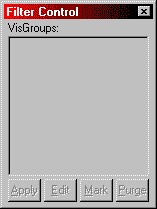
VisGroups are created
using the Hide Selected and Hide Unselected buttons
on the MapOperations toolbar. When a VisGroup is created,
it is inserted in the VisGroups portion of the Filter
Control dialogue with a name of "x objects",
where x is the number of objects in the VisGroup. The
name can be changed by clicking on the group, then clicking
on it again [but not double-clicking].
There are a number of
buttons that can be used in the Filter Control dialogue:
Apply:
Will cause unselected VisGroups to become invisible
in the 2D and 3D views. Select a group by clicking just
to the left of its name. A small hand will appear.
Edit:
This allows you to edit the name and colour of a VisGroup,
as well as add and remove new groups.
Mark:
This causes selected VisGroups to be highlighted in
the 2D and 3D views.
Purge:
This will remove any groups from the VisGroup window
that no longer contain any objects.
You can delete a VisGroup
from the list by dragging it out of the filter control
dialogue window.
Another feature of the
Filter Control window is the ability to merge two VisGroups.
This is done by dragging one group on top of a second.
Worldcraft will ask if you want to combine the two groups,
and if you do, they will be merged and the first group
will take on the VisGroup properties [name, colour]
of the second group.
Move on to the Properties
Dialogue.
|

