|
Paste
Special Dialogue
This menu allows multiple
pasting of the clipboard contents with offsets and rotations.
This relieves the work in creating an object that contains
many identical elements. For instance, to create a picket
fence you can make one rail, then copy it multiple times
with on offset for each new rail.
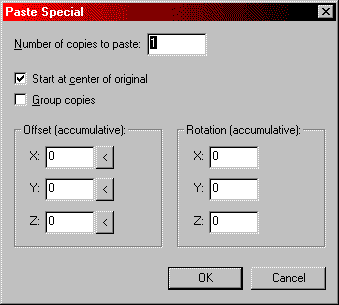
Number
of copies to paste:
The number of new copies to paste.
Start
at center of original:
With this in it's default On position, offsets and rotations
are relative to the location and rotation of the original
item in the clipboard. With it off, the new objects
will be created relative to the center of the two previously
selected windows.
Group
copies:
The default for Group copies is Off. Turning this on
will group all resulting objects together. See Grouping
and VisGrouping for more information.
Offset
[accumulative]:
The three boxes here allow offset values for X, Y and
Z. With each additional paste, the next object will
be offset from the previous one by these values which
are given in map units. The '<' buttons beside each
box will automatically insert the current grid settings.
Rotation
[accumulative]:
These settings work in the same fashion as the Offset
values, except that they apply rotation with each successive
paste.
On to the Transform
Dialogue.
|

