|
Prefab
Factory
Much like the Entity
Report dialog lets you manage entities, the Prefab Factory
allows you to easily manage your collection of prefab
libraries, including adding and deleting objects and
editing existing prefab objects.
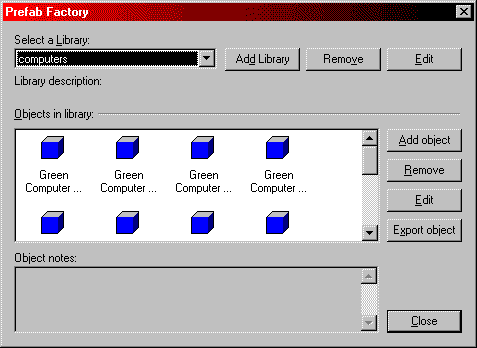
Select
a Library:
This allows you to select the library you want to work
on at the moment. The three buttons to the right work
directly on the selected library. Add Library creates
a new empty library. Remove deletes the library from
your hard drive. Edit allows you to edit the name and
description of the library. The description of the currently
selected library is displayed under the library selection
box.
Prefab libraries are stored in your worldcraft\prefabs
directory. You can manually add and delete them by adding
or removing prefab files [.OL files] in this directory.
Objects
in library:
This displays the objects available in the currently
selected library and allows you to work on them using
the four buttons to the right. Add object brings up
a browse box and lets you pick from .MAP and .RMF files
to add to the library as prefab objects. Remove deletes
the selected object from the library. Edit allows you
to edit the name, description and the map data of the
currently selected object. Export object will let you
export the currently selected object as a .MAP file.
When you select an object,
its description, if any, will be displayed in the Object
Notes section.
Whoa... that was heavy!
You should now know a little about WorldCraft. The Next
step forward is to apply the new knowledge. Take a break...
then come back for Tutoral 3, 'Compiling'.
Killa-Kyle
|

